How do I create user logins and permissions for your staff?
As Zolmi account owner, you can enable and control login access for all staff members.
When adding staff members, you can set their permissions and give them individual access levels.
1. Define and assign staff Permission Levels
2. Remove staff or adjust Permission Levels
1. Define staff Permission Levels
- Go to you Staff page, and Edit staff profile
- Review and adjust access levels according to your preference.
- Choose Access Level for you staff
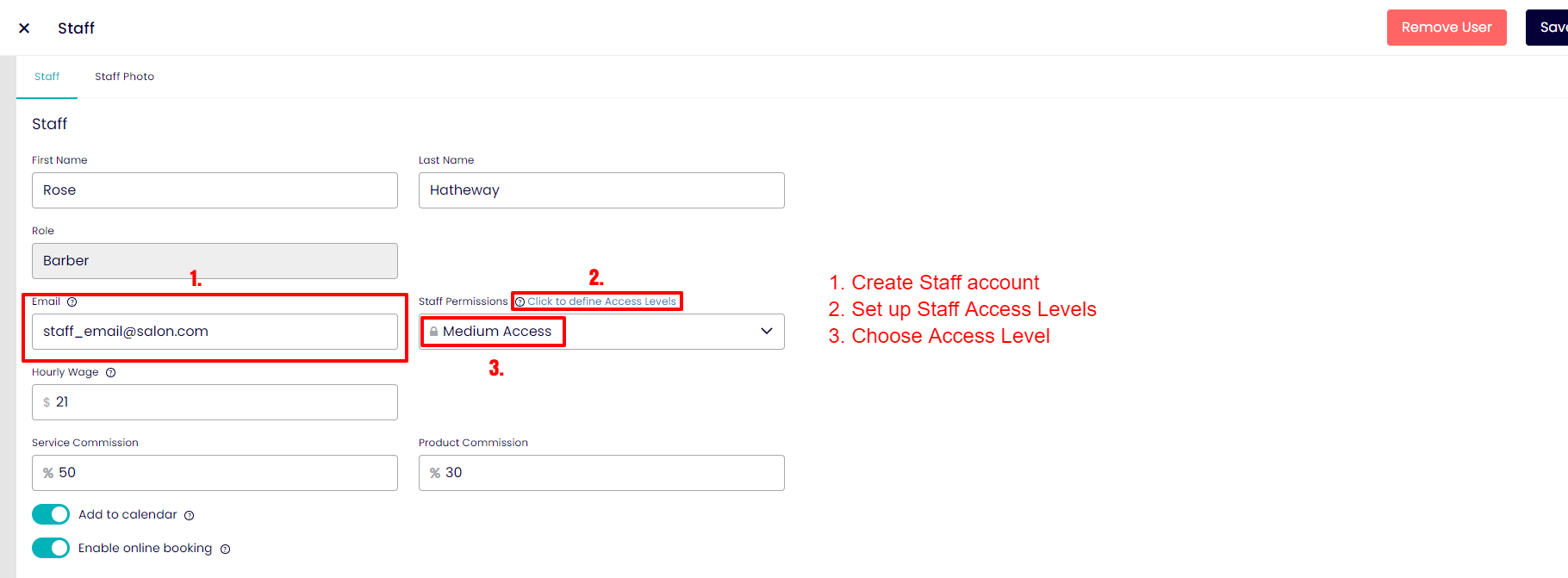
We’ve made some recommendations for access levels below:
- Low - for service providers
- Medium - for admin and receptionists
- High - for management
- Owner (by default) has access to all sections
You can redefine the access levels per your preference.
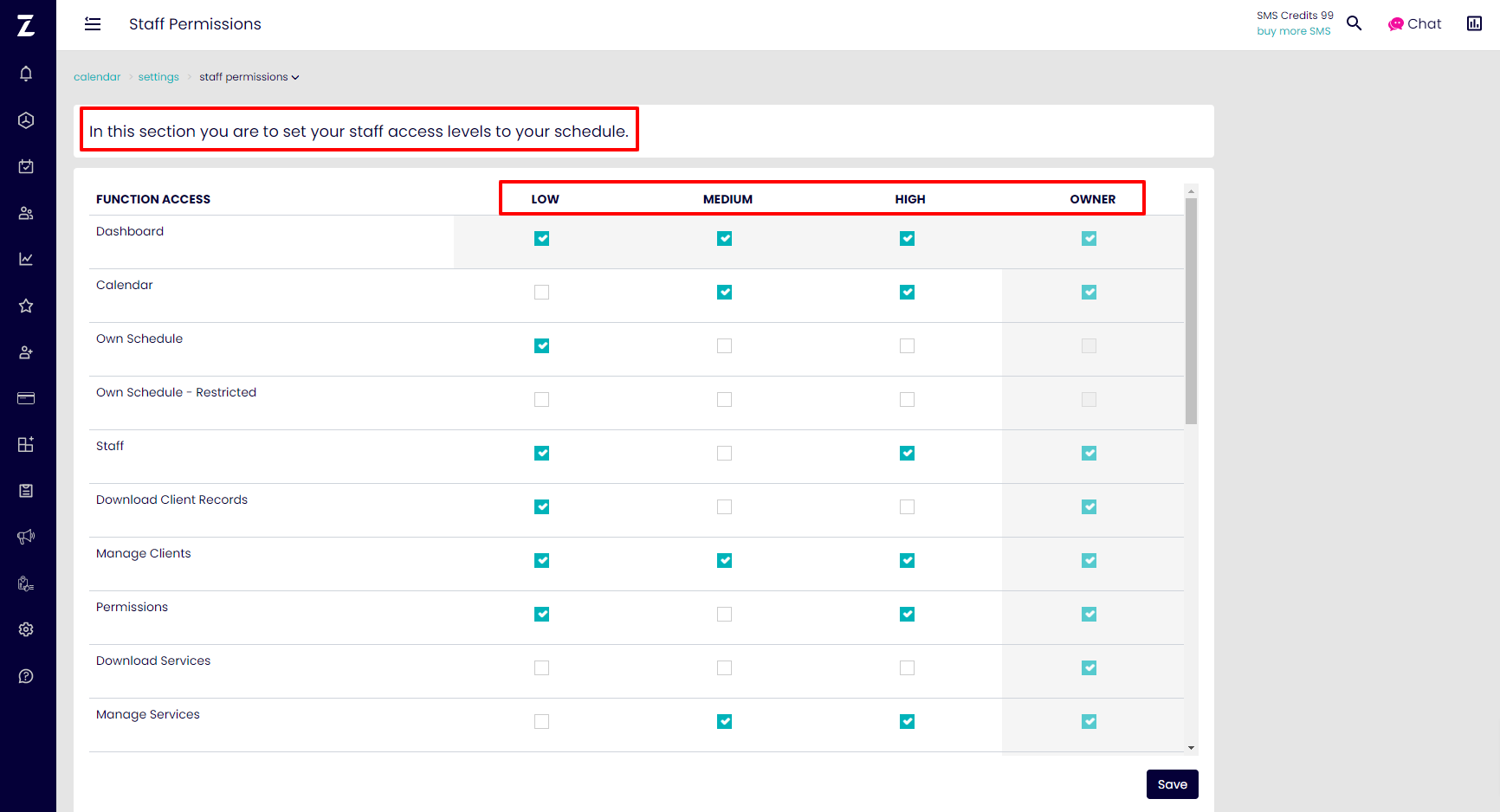
NOTE:
Staff who have access to Staff and Permission Levels tabs can grant access to other users.
PRO TIP: If your staff member is having trouble finding the email with the invitation to create their own account, please ask them to check their junk or spam folder as it may have routed there by mistake.
NOTE: Emails can only be used ONCE so if their email has already been added as an admin on the account (or with another business using Zolmi) you won't be able to give them access. They’ll need to provide another email.
2. Remove staff or adjust Permission Levels
You can change or remove user permissions for staff at any time. To do this, simply follow the steps below:
- Go to Staff Page
- Edit staff member profile whose permissions you’re looking to remove or update
- Change staff permissions or click on the Remove button
- Save changes
